前端框架vue.js系列教程:
在本教程中,将学习在Vue 3应用程序中使用JavaScript的Fetch API来获取数据和使用REST API。
通常情况下,用户需要在前端应用程序中获取数据或消费REST API。Vue3中有内置和外部的库来发送HTTP请求到服务器,比如Fetch API和Axios HTTP客户端。在中,我们已经掌握如何使用Axios http客户端进行Ajax请求以消费RESTful API。在本教程中,我们将step by step地学习如何在Vue 3应用程序中使用Fetch API。
什么是Fetch API?
Fetch API提供了一个JavaScript接口,用于访问和操作HTTP管道的部分,比如请求和响应。它还提供了一个全局fetch()方法,该方法提供了一种通过网络异步获取资源的简单、合理的方法。
简单来说,Fetch API是XMLHttpRequest的现代化替代品,它提供了更强大、更灵活的特性集。使用Fetch API可以快速呈现来自服务器的数据,它支持跨源资源共享(CORS)。
在Vie 3中使用Fetch API请求RESTful API接口
请按以下步骤操作。(继续使用之前创建的hellovue-app项目)
(1) 创建一个Vue页面文件。
在项目的src/views/文件夹下,创建一个名为Fetch.vue的文件,并编辑内容如下:
<template>
<h2>Vue.js请求RESTful API并显示返回的数据</h2>
<div class="right">
<!-- 在这里显示数据 -->
<p><pre>{{ items }}</pre></p>
<p v-if="loading">
加载中...
</p>
</template>
<script>
// 请求的RESTful API 接口
var url = "http://PBCP地址IP:9527/jingsai/bar/2016"
export default {
name: 'FetchPage',
data () {
return {
items: '',
loading: true,
}
},
methods:{
// 定义一个方法
fetchData: function(url, method){
// fetch请求
fetch(url, {method: method, headers: {'content-type': 'application/json'}})
.then((response) => {
// 取出响应中的json数据 *
return response.json();
})
.then((data) => {
// 设置响应数据
this.items = JSON.stringify(data,null,"\t\t\t");
// 控制台输出请求回来的json数据
console.log(data)
})
.catch(error => { // 请求失败处理
console.log(error);
})
.then(() => {
this.loading = false;
});
}
},
mounted () { // 当这个页面挂载到DOM上时执行的方法
this.loading = true;
this.fetchData(url, "get") // 调用方法
}
}
</script>
<!-- 添加"scoped"属性来限制CSS仅作用于这个组件 -->
<style scoped>
.left{
width:50%;
}
.right{
width: 100%;
float:right;
}
</style>
注*:Response对象不直接包含实际的JSON响应体,而是整个HTTP响应的表示。因此,要从Response对象中提取JSON正文内容,需要使用json()方法,该方法返回第二个promise,该promise将解析响应正文文本为JSON的结果。
(2) 修改主组件App.vue,添加导航链接和渲染组件,代码如下:
<template>
<div class="navigate">
<ul>
<!--使用 router-link 组件进行导航 -->
<li><router-link to="/">首页</router-link></li>
<li><router-link to="/ajax">请求RESTful API接口</router-link></li>
</ul>
</div>
<div class="pages">
<!-- 渲染在这里 -->
<router-view></router-view>
</div>
</template>
<script>
export default {
name: 'App',
}
</script>
<style>
#app {
font-family: Avenir, Helvetica, Arial, sans-serif;
-webkit-font-smoothing: antialiased;
-moz-osx-font-smoothing: grayscale;
text-align: center;
color: #2c3e50;
margin-top: 60px;
}
.navigate{
width:200px;
float:left;
background-color: aliceblue;
}
</style>
(3) 修改入口文件main.js,导入路由组件文件并指定路由映射,主要修改部分如下:
import { createApp } from 'vue'
import App from './App.vue'
// 导入 vue router
import { createRouter, createWebHashHistory } from 'vue-router'
// 1. 定义路由组件.
import FetchPage from "./views/Fetch.vue"
import HomePage from "./views/Home.vue"
// 2. 定义一些路由映射
const routes = [
{ path: '/', component: HomePage },
{ path: '/fetch', component: FetchPage },
]
// 3. 创建路由实例并传递 `routes` 配置
const router = createRouter({
// 4. 内部提供了 history 模式的实现。为了简单起见,我们在这里使用 hash 模式。
history: createWebHashHistory(),
routes: routes, // `routes: routes` 的缩写
})
// 5. 创建并挂载根实例
// createApp(App).mount('#app')
const app = createApp(App)
// 确保 _use_ 路由实例使整个应用支持路由。
app.use(router)
// 把App挂载到#app节点上
app.mount('#app')
(4) 执行Vue应用程序。
在VS Code编辑器下方的“终端”窗口中,执行如下命令,启动开发服务器:
$ npm run serve
打开浏览器,访问http://localhost:8080/ajax,可以看到如下的界面:

1 本站一切资源不代表本站立场,并不代表本站赞同其观点和对其真实性负责。
2 本站一律禁止以任何方式发布或转载任何违法的相关信息,访客发现请向站长举报
3 本站资源大多存储在云盘,如发现链接失效,请联系我们我们会第一时间更新。


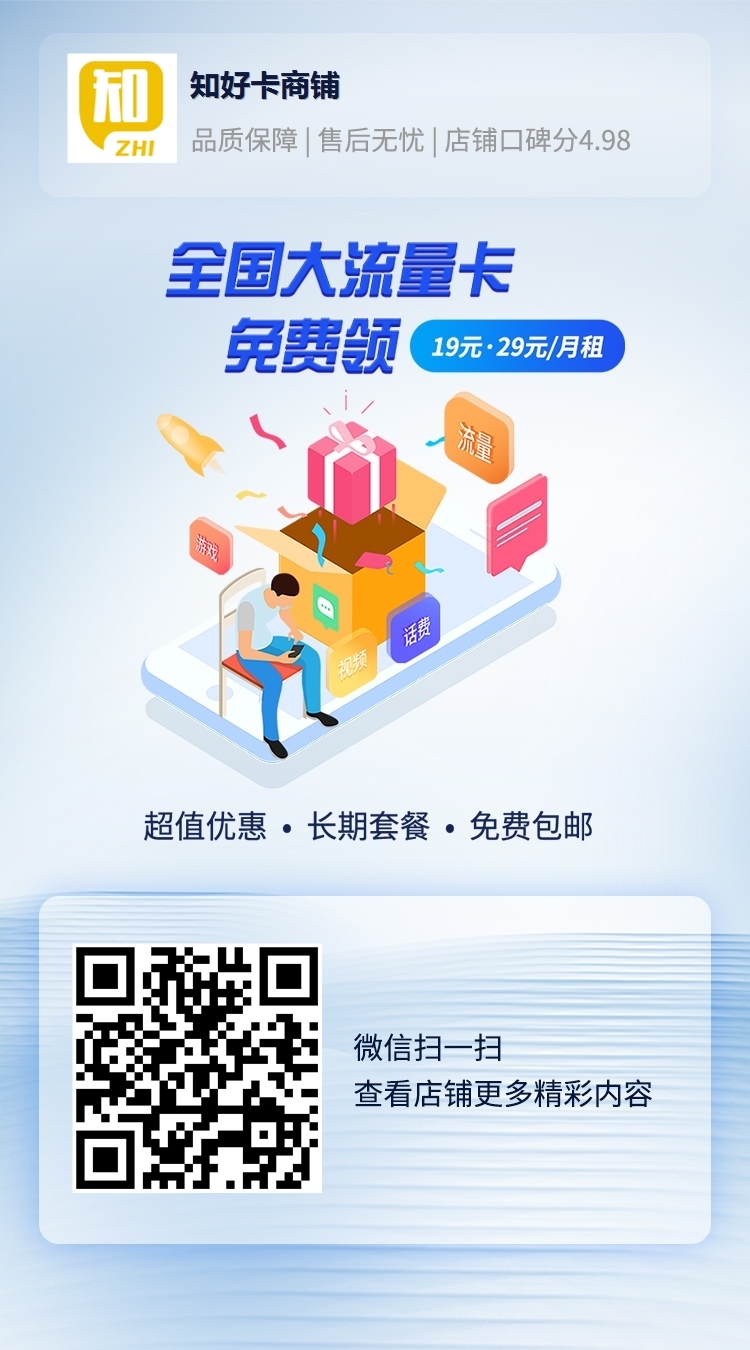






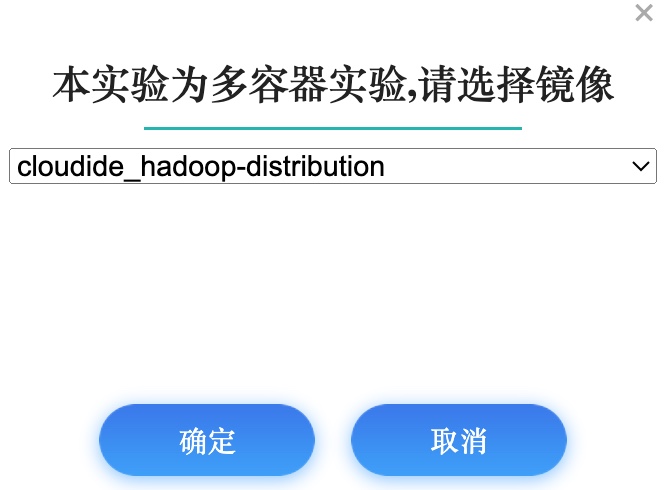

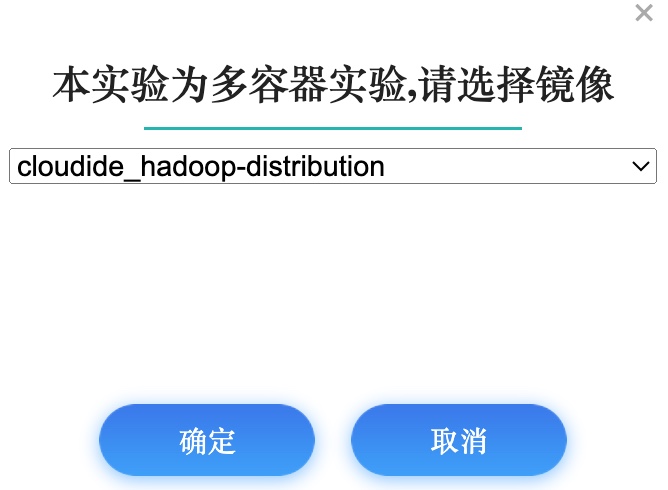

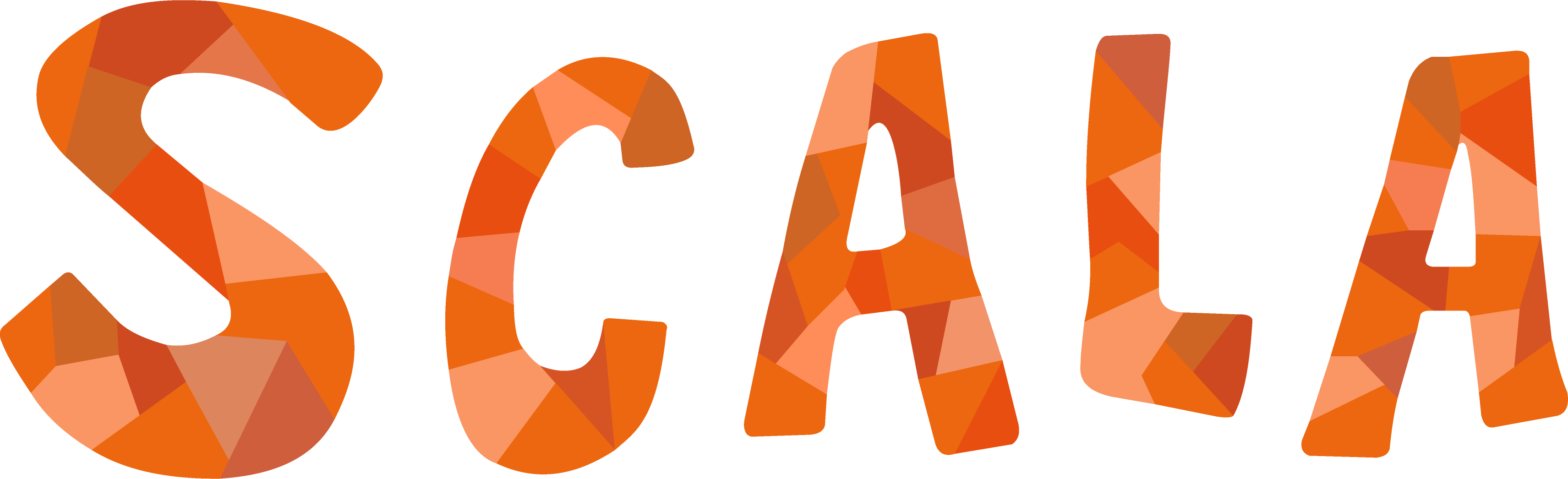


暂无评论内容